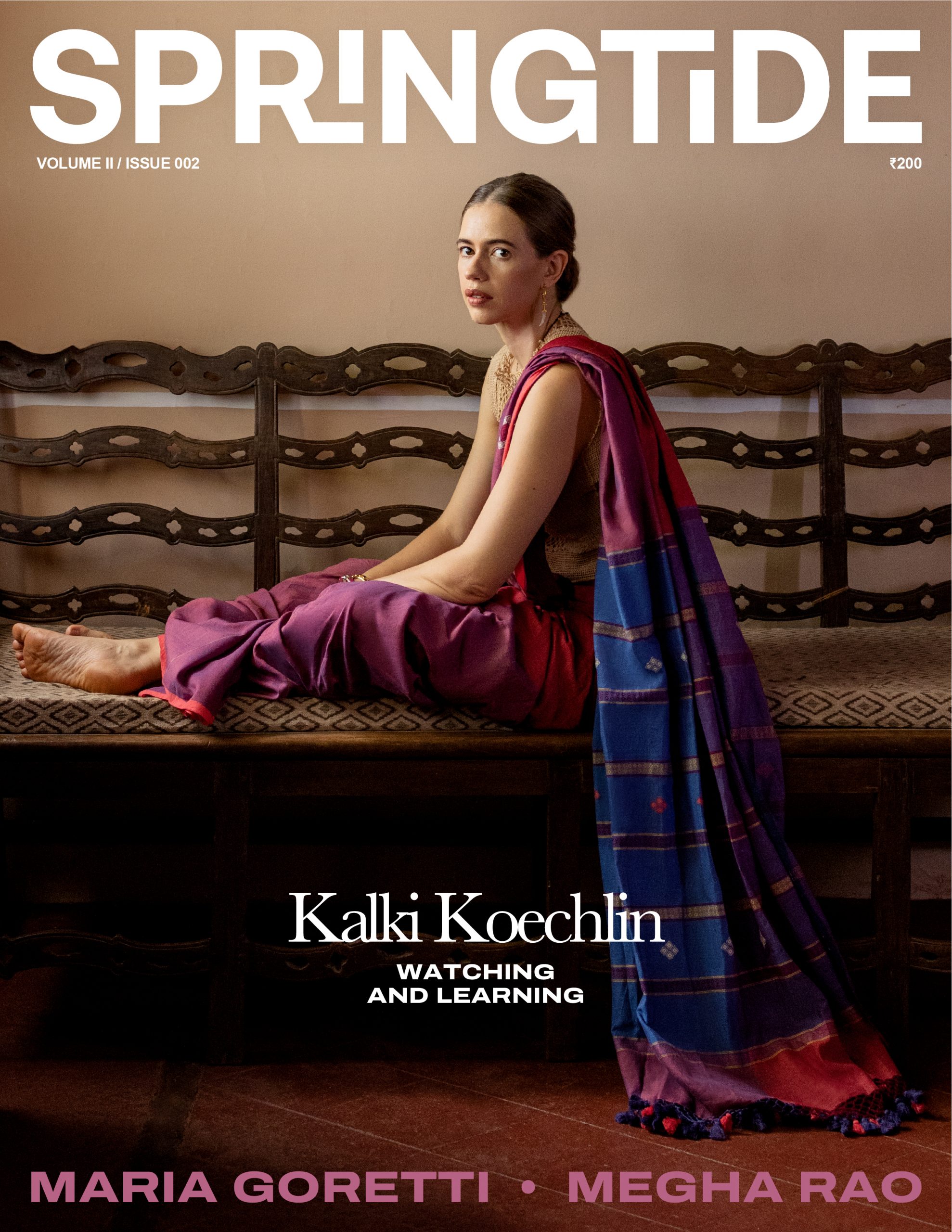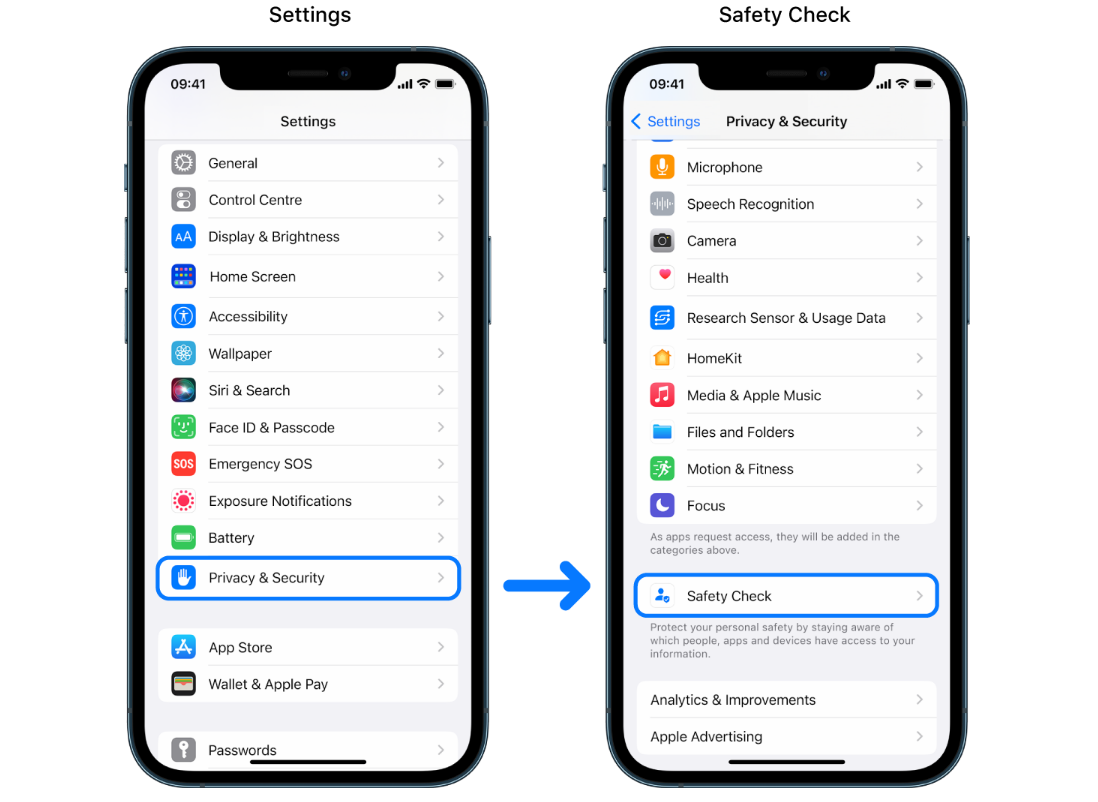Apple announced its new Emergency SOS feature for iPhone 14 on November 10. The service will allow iPhone 14 and iPhone 14 Pro models to connect directly to a satellite, enabling messaging with emergency services when they are off the grid.
In a $450 million investment, the feature was developed in partnership with the Louisiana-based Globalstar’s network of 24 satellites in low orbit. When a user enables the feature, the SOS is received by Globalstar’s satellites traveling at speeds of approximately 16,000 mph. Once a signal is received by one of their custom ground stations, the message is routed to emergency services that can dispatch help. If local emergency services are unreachable, a relay center with Apple-trained emergency specialists steps in.
“Emergency SOS via satellite is a perfect example of how American ingenuity and technology can save lives,” said Jeff Williams, Apple’s COO in the announcement on Thursday. “We are proud this service is enabled by leading US companies, and that our users can explore off-the-grid areas knowing they are still within reach of emergency services if they are in need.”
This new feature followed closely after the unveiling of iPhone 14’s Crash Detection feature, which immediately contacts emergency services in the event of an accident if the owner cannot reach the phone.
Apple’s Emergency SOS service be available to customers in the USA and Canada later this November. While Indian users will have to wait to see when this update will be rolled out, there are several other safety tools available on iOS that you should be aware of. Here is a list of useful features already in your iPhone, which can help you increase your virtual and physical safety.
1. Emergency Call
When in danger, this is a quick way to make your loved ones aware of your situation. This feature informs your emergency contacts about your whereabouts through a message. Your iPhone contacts the local authorities immediately after you dial SOS. It uses the iPhone GPS to track your location. It is pre-installed on phones with iOS 11 and later updates.
2. Do Not Disturb
Enabling Do Not Disturb helps you stay focused while driving. Once you set it up, you can ask Siri to read aloud the messages that you have received, without taking your eyes off the road. Incoming calls are only available if your phone is connected to car Bluetooth or hands-free accessory. You can set up this feature through Settings, and it can be turned on automatically as well, detecting phone motion.
3. Find my Phone
This is a well-known iOS feature that allows you to share the location of your device with trusted friends and family. You can access this through any iOS device, including your Apple Watch or Airpods. This is especially helpful in case you’ve misplaced your device. It can trace your phone even if it’s turned off, displaying the phone’s last location before it was switched off.
4. Make an emergency call from the lock screen
In times when you can’t unlock your iPhone, it allows you to contact emergency services by swiping up or tapping the power button 3 times. You can also enable the Accessibility shortcut, through which you can hold the side button and either of the volume buttons until a slider appears.
5. Safety Check
Apple introduced Safety Check in iOS 16, to control what information you’re sharing with whom at a glance. It allows you to disconnect from people, apps and devices that you no longer want to give access to your information. It’s a quick and easy way to manage sharing and access, and also has an Emergency Reset Feature, to reset all access to everyone.
6. Medical ID
The Medical ID feature helps with immediate access to your medical information such as your age, allergies, blood group and more, without having to unlock your phone. To enable this feature, open up the Health app on your iPhone and update your information through the Summary tab. Don’t forget to turn on “Show when Locked”. Whenever needed, one can hold the power button with the volume button until the slider shows up.
7. Lockdown Mode
Lockdown Mode is an extreme, optional protection for iPhones in which you can limit Apps, websites, and features. This feature is recommended to be used only in the event of a sophisticated cyberattack on your phone. Go to settings, then Privacy and security, and tap on Lockdown Mode to learn more.